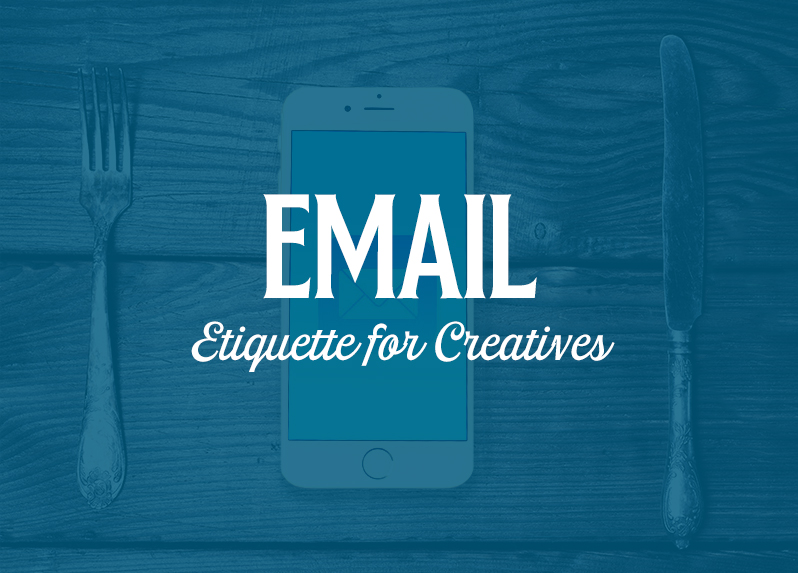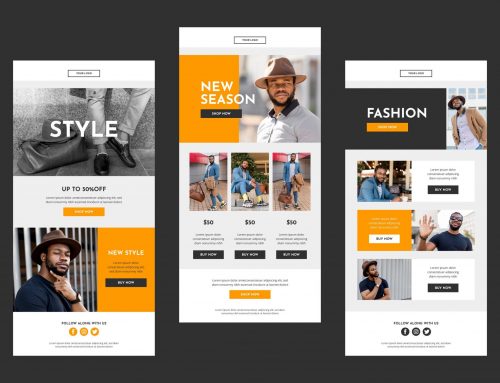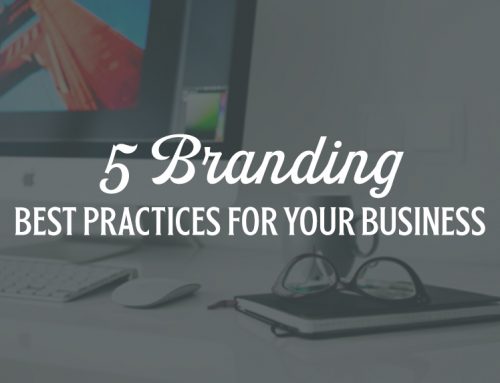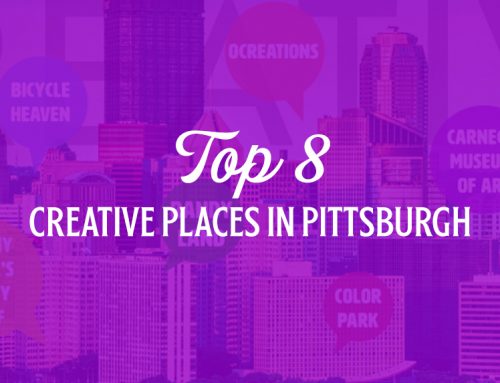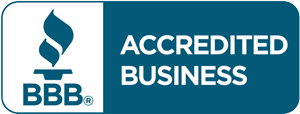EMAIL ETIQUETTE FOR CREATIVES
Texting, Snapchatting, and Facetiming – these all make emails seem like a blast from the past. However, in the professional realm, emails are still one of the top forms of communication. Because we’ve generally become more casual with our methods of communication, it’s important to take a step back and make sure our messages stay professional in a professional setting. It is definitely challenging to switch gears from texting friends and family, to writing out a business proposal for a client, so here’s our list of tips for proper email etiquette.
COMPOSING AN EMAIL
Make your subject short and direct.
When composing an email, make sure to have a clear subject line. Try to keep it under 10 words – otherwise the recipients won’t be able to read the full subject until they open the full email. However, don’t make the subject one word like “Question” or “Files” – that’s way too general, and might prompt recipients to overlook your message, or think it is spam.
NEVER SEND AN EMAIL WITH AN EMPTY SUBJECT LINE.
Compose your “to” and “copied” recipients accordingly.
Oftentimes emails are used to communicate with a group or team in a professional setting. Making sure all team members are included in an email is crucial to keeping all parties “in the loop.” When you compose your email, make sure to add those who you’re directly trying to communicate with, and copy (CC) those who still need to see the information to stay updated on a project or process.
Briefly introduce yourself.
If you’re writing to someone you’ve never spoken to before, a short introduction of yourself is common etiquette. Stating your name, title/department, and briefly what your email will be about are all great ways to introduce yourself. Do not give the recipient your life story, but also don’t let them have to question who you are by the end of reading the email.
Keep your messages to the point.
Though sometimes it is necessary to have lengthy emails (sometimes it’s easier to get things in writing for reference later), generally the shorter and more direct you can keep them, the better. Especially now that people often use email via their smartphones, a few paragraphs can seem like a lot of text. Proper email etiquette is to keep your emails focused so recipients do not start skimming or stop reading after the first few sentences. If your email turns into a novel, it’s probably better to set up a phone call or meeting instead.
RESPONDING TO EMAILS
Reply to ALL
Understanding how to respond to an email is one of the most pertinent pieces of information in communicating in an organized fashion. If you’re involved in an email thread that contains multiple people, proper email etiquette is to “reply all.” This will ensure everyone is staying up-to-date on all messages and updates in the thread. If you simply “reply” it will only go to the last person who sent an email in the thread. This can cause confusion and miscommunications down the road.
If you had no clue that there was even a “reply all” option to emails – let us help! Here’s a step-by-step guide:
If you’re using a smart phone (this examples uses the iOS Mail app on an iPhone), hit the arrow pointing left. When your options pop up, simply hit “Reply All”.
If you’re a Gmail user, if you only want to do a regular reply, select the icon of the arrow pointing left. However, if you want to Reply All, you’ll need to click the icon of the three dots, which will bring up a sub-menu with various options. Click “Reply All” and you’re all set! Sometimes it takes an extra click or two to find the reply all button, but can save headaches in the long run.
No matter what, be careful when going to respond. Sometimes “reply all” is not necessary. Make sure when you’re responding to an email, double check that all of the right people are receiving it.
SENDING MULTIPLE/LARGE FILES
Working in the creative field, it’s especially important to know how to send files to clients.
Limit the number of files you send.
One of the best ways to limit the number of files you send is by compiling all files into a presentation. For instance, if you’re sending logo concepts and branding mockups, don’t send 17 different files – make a clean, easy to follow presentation for your client. If you do need to send a bunch of files, worst case scenario, compress them into a zip folder. However, this may lead to extremely large file sizes, so be careful.
Limit the size of your files.
Depending on what email service you have or any of your recipients have, there is most likely a limit to file sizes that can be sent via email. Some are as little as 5 MB, and some can range over 100 MB. It’s important to know your recipient’s maximum file size limit.
It’s also proper email etiquette to not clutter up emails with lots of large files. If you’re sending a concept or a work in progress, many clients are fine with looking at “low res” proofs to check for general layout, colors, and copy. Saving out low-res proofs makes for smaller file sizes, which are easier and quicker to send over email.
Try other methods of sending files, rather than directly in an email message.
There are many resources for alternative ways to send files. Here are a couple we recommend:
Dropbox
Dropbox is an excellent resource for organizing and sharing your files. If your recipient or client has Dropbox, you can easily share files within the platform. You can also create URL codes/links to copy and paste into emails. This saves email space, and allows the client to access the files in a very quick and direct fashion. You can also sign up for a free account to get yourself started.
WeTransfer
WeTransfer is a life-saving tool if you need to send large files in a pinch. It is free to send files up to 2 GB (which should ideally be plenty). You can choose what email address the message comes from, the subject line, a short message, and drag & drop in your files. When the recipient receives your message, it will provide them a link to download your files. Once they’ve downloaded the files, you will also get a message notifying you that the recipient downloaded the files.
Name your files accordingly/logically.
If you’re sending a few different files to someone, appropriate email etiquette would be to make sure they’re named accordingly. This comes in handy especially when you’re sending variations of designs. When going over designs with a client, it’ll be easier to organize their direction on which pieces they like, don’t like, want to alter, etc.
OTHER TIPS:
Keep your tone and language professional.
Think of how you would talk to your email recipient in a business meeting – this is how you should also conduct yourself over email. Using shortened words/slang words (like LOL, L8R, G2G, TTYL) are not always encouraged in a professional setting. The occasional emojis, smiley faces are appropriate in moderation (unless you are very close with the person you’re emailing and you know they would not find it unprofessional). Common email etiquette is to use exclamation points in moderation – but don’t use 14 exclamation points in every sentence of every message you send – that could come across as too eager, especially in a corporate setting. Just like each person you talk to is different, your approach to each person you email should be dependent on the person. Use your best judgement with how casual or formal you want to express yourself via email.
Set up an auto-responder when necessary.
When you’re going to be out of office for an extended period of time, it’s often encouraged to set up an auto-responder so people know you’re out of office. This is appropriate email etiquette when you’re on vacation for a week, at a conference for a day, or even a half day photoshoot. It’s good to notify anyone who may be contacting you to let them know you did not disappear off the face of the earth, or for them to think you’re ignoring them. However, setting an autoresponder starting at 5pm every day in an office that runs 9-5, or setting an autoresponder while you’re at lunch would be pointless.
Include a signature
Many corporations will require you to set up a signature for your email. Even if it’s not required, you should still consider adding a signature to your emails. Email signatures make you look professional, and guarantee that all of your emails will have your name and title attached to them. They also help if someone needs to contact you in another way (phone, address, etc.).
Respond in a timely manner.
If something is urgent, common email etiquette is to respond as soon as you possibly can. Generally speaking, responding within 24 hours is a good rule of thumb.
Need design solutions for your business? Contact us at ocreations today. Let’s get creative.